Have you ever tried to send a 360 photo directly via email? If you sent it enclosed, your recipient saw a distorted image like the picture below. That’s because the original format of 360 equirectangular photos is spherical. So you need a specific 360 viewer to make it visualizable for your recipient.

No need to worry about this; Panoraven (yes, this website) is a simple and free solution. And you don’t even need to register to be able to upload a photo. Let’s see how to do this in 3 simple steps!
Step 1: Upload your 360 photo
Upload your 360 photo directly on this page. It works with all 360 photos, accepting both JPG and PNG. You can upload by dragging and dropping a single image or several at once (slider mode). When the upload is complete, you will have access to the 360 viewer to visualize your photo. At this point, you can navigate the image in all directions.
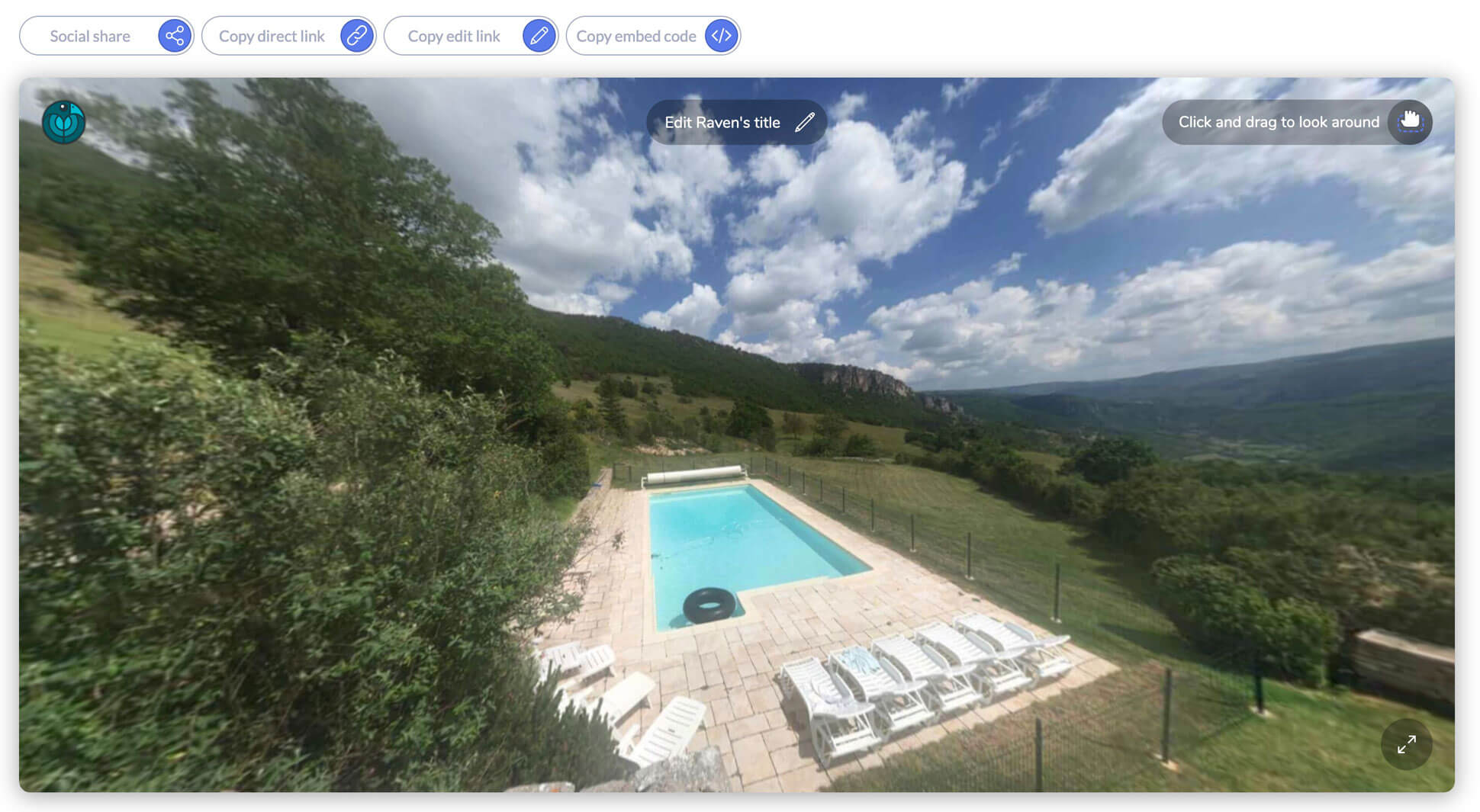
Step 2: Copy the link
You have three possibilities to share your photo:
- Sharing the photo directly from your email sending software (installed on your computer – e.g., Outlook). To do this, press the Share button, first from the left. Then, as shown in the image below: click on @. Your email software should open and then automatically begin writing a new blank message. You will find the direct link to your 360 image(s) in the body of the email. Your recipient will only have to click this link to access the image via our viewer.

- If you want to send the link from Gmail, or any other mailbox, the easiest way is to copy the direct link and paste it into your body text. To do so, press the direct link icon. Then, all you need to do is click on the link to view your 360 photo instantly.

- There is a third possibility. You may also want to give an edit link to your recipient. Unlike the direct link, your recipient will be able to edit your photo, the arrangement of scenes, etc. Note that the owner of this specific link is also able to delete the image permanently. You should therefore communicate this link with that in mind.

A word on the last button, the integration code doesn’t directly concern this tutorial. It’s intended to retrieve an HTML code that allows the user to embed the viewer (with your images) on any website. We also have a tutorial on embedding any 360° photo on WordPress for those who don’t have direct access to the HTML code.
Step 3: Let’s send it!
Ok, you can now send your 360 images in an email. Thanks to the link, your recipient will see your photo in full screen if mobile or access the screen below from a desktop computer. They will be able to navigate freely in the image directly from the browser!
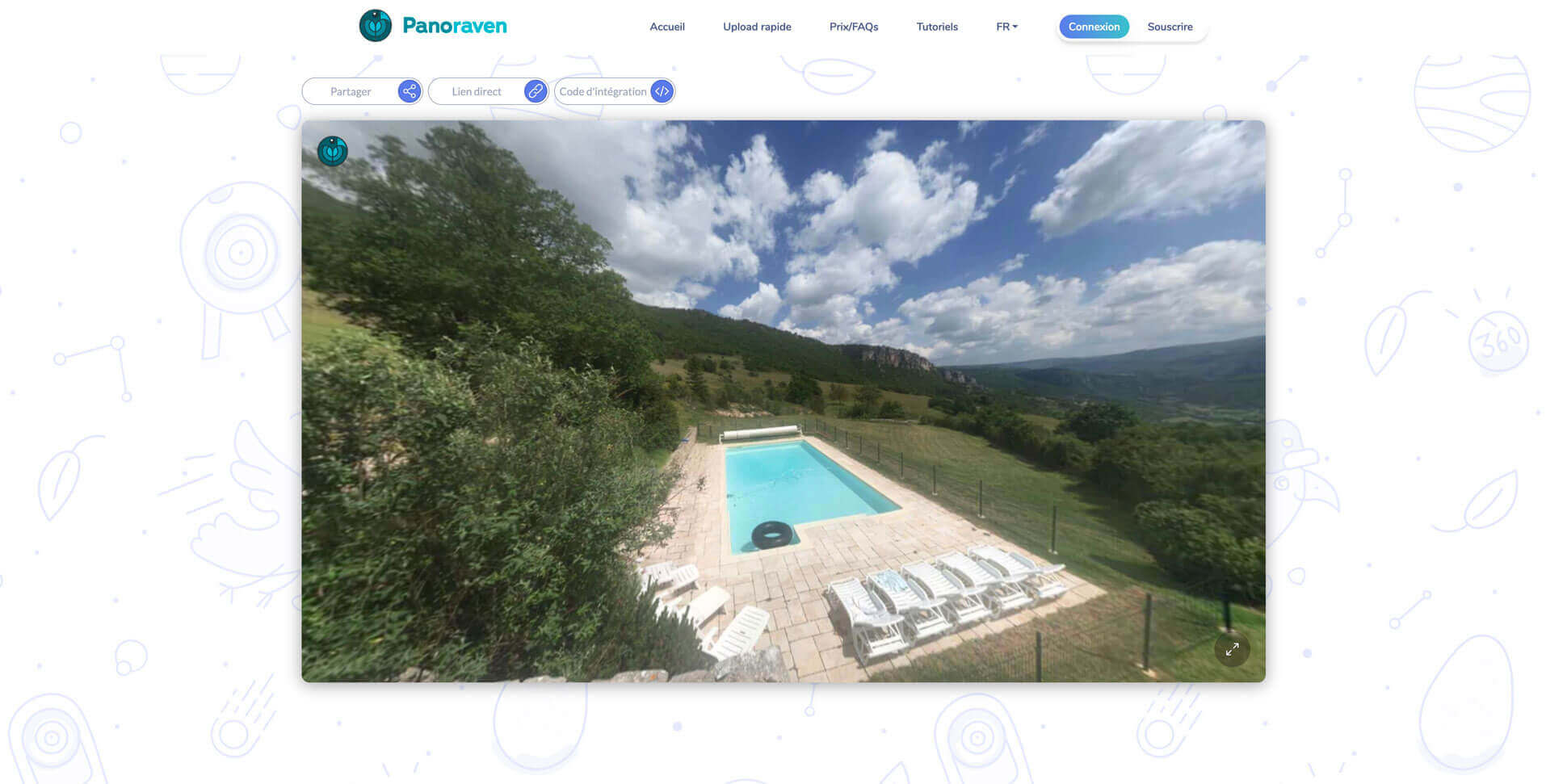
That’s it! Now you know how to share a 360 photo via email! Upload your 360° images now! 🙂
Our flash tutorial
Time needed: 3 minutes
How to Share a 360 Photo via Email
- Upload your 360 photo
Upload your 360 photo for free on Panoraven. No need to create an account to upload.
- Copy the direct link
Push the link icon to copy to your clipboard
- Paste the code directly in your email
Your recipient will have access to the 360 viewer by clicking the link.