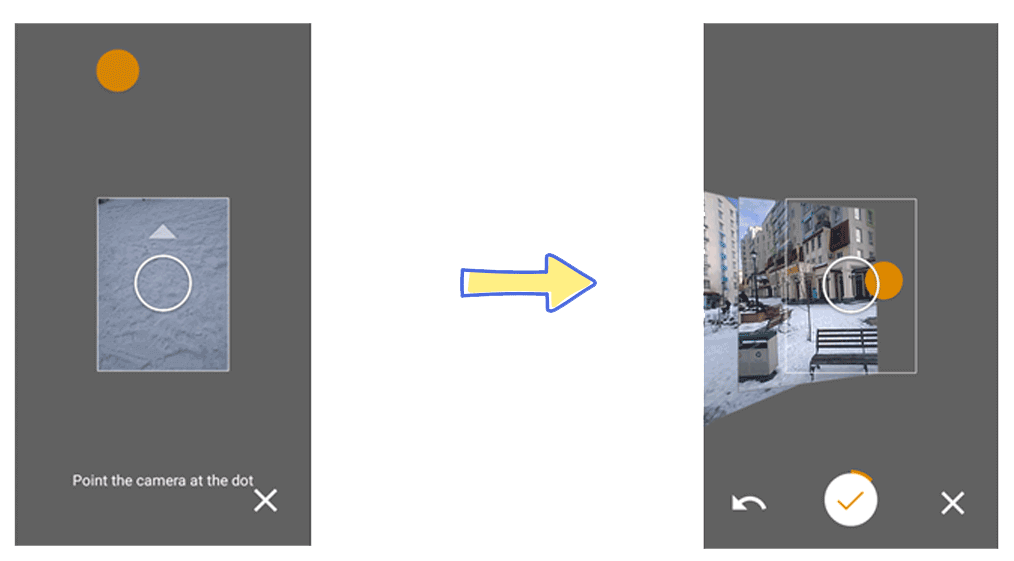While regular, two-dimensional photos remain the standard on the web, more and more smartphone users are adopting 360° photos. Sharing and embedding 360° panoramas used to be quite tricky, but today you can do both in a matter of minutes and at no cost. Now’s the time to harness the power of 360° technology.
If you are serious about 360° photography, we advise getting a specialized 360° camera as these are growing more affordable. But if you’re not ready to spend the money, you can share or embed a beautiful panorama with your smartphone. All you need is the right app.
To get you started with 360° photos, we prepared this guide on how to shoot panoramic images with your smartphone.
Step 1
Shooting 360-degree photos with a smartphone is easy. If you own an Android or an iOS device, download the Google Street View app from Google Play or the AppStore, respectively. The process is almost identical in both operating systems.
Step 2
Install the app and pick an exciting spot to photograph. After a few screens with tips and welcome messages, you’ll arrive at the homepage of the app. To start, click on the “Camera” icon on the bottom-right corner of the screen. A contextual menu will appear. Choose the third option, “Camera.”
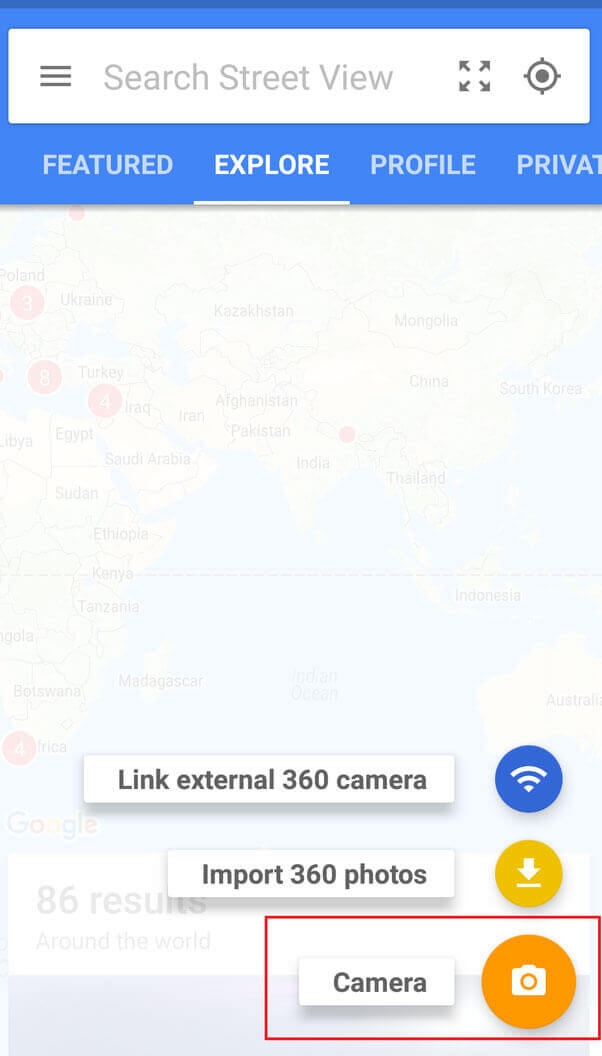
Step 3
When you select “Camera,” Street View will bring you to the camera screen. The app will then guide you through the capture process. Essentially, you must stand still, hold the device in the correct position, point the camera at the dot, and hit all the orange circles that appear on the screen.
This procedure is illustrated below :
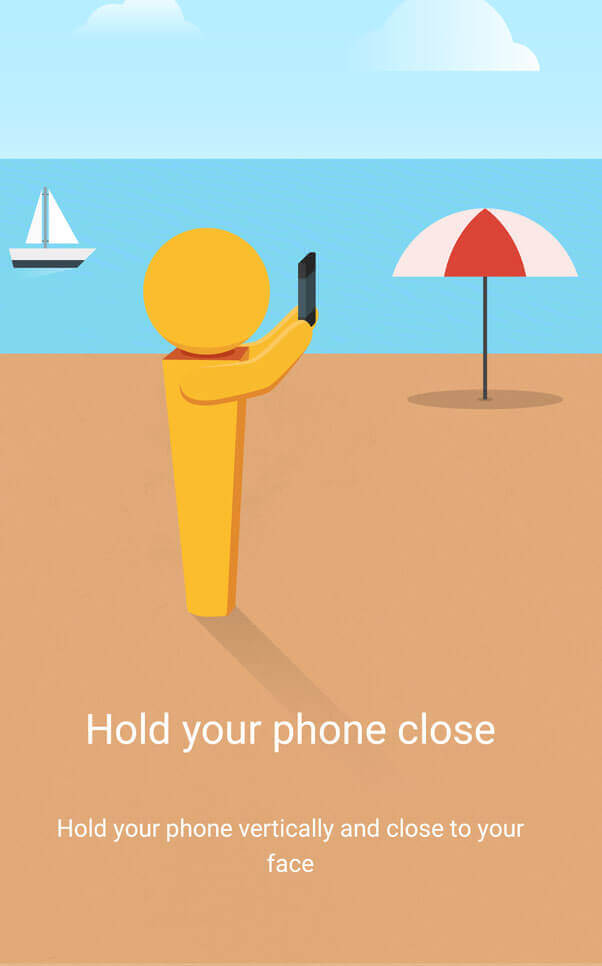
As you move your camera to hit the orange circles, the app automatically snaps pictures; you don’t need to hit the shutter button. Remember to pan in every direction (360°). After you hit all the circles and reach the final dot, press the white button in the middle of the screen. The app will take you back to the home screen.
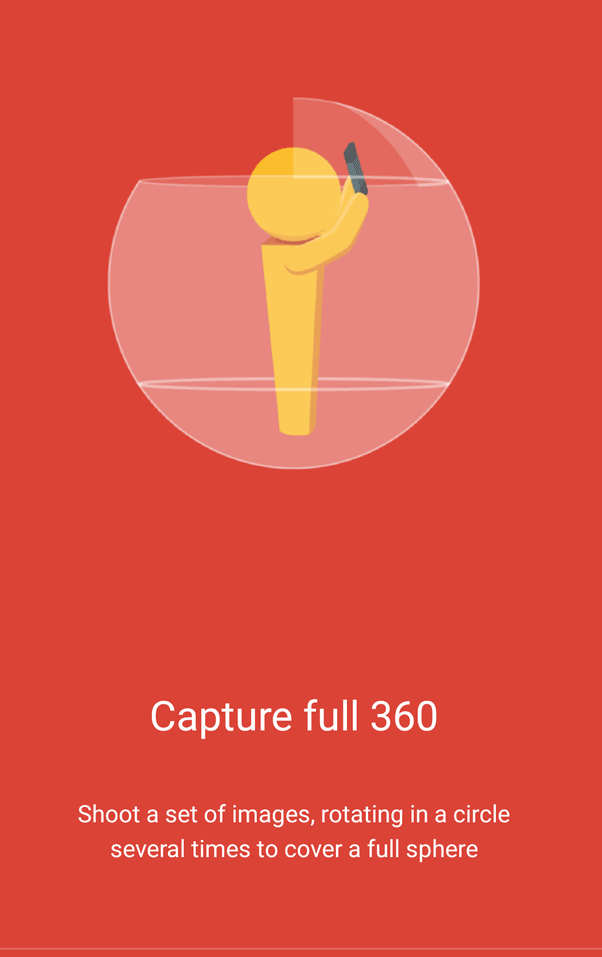
At this point, the app has already begun stitching the images to create a 360-degree panorama. An orange loading bar at the bottom of the screen indicates the progress. As soon as the process is complete, the app will notify you that your 360 photo is “ready to publish.”
Step 4
The separate photos are now stitched together into one 360 image. While you can preview the raw version of the panorama on both Android and iOS devices, how to access the photo will depend on the smartphone system.
Android users can find the panorama in “Images” in the Explorer app (or in “Gallery” for newer versions of Android). iOS users will need to press the “private share” tab and choose the “save to device” option.
Step 5
Now that you’ve accessed the raw 360 image on your smartphone, what next?
By uploading your image on Panoraven, you can share your 360 photo from your smartphone:
- Via WhatsApp, Twitter, and Facebook.
- By email
- By SMS
You can also embed your 360 image in a website, but that is easier done from a computer.
Tips and Tricks
Making a good 360 photo with Street View requires some skill. At first, you will move too much when pointing at the circles. But be patient! After two or three attempts, you will come up with a quality 360° image.
Shoot your first 360 panoramas in open areas. Although Street View can perform indoors, the more distant the photographed objects, the more accurate the photo stitching.
For indoor use, we recommend investing in one of these dedicated 360 devices.
Below is an example of a 360° photo taken with the Street View app :
Wrapping Up
Three-sixty photos are increasing in popularity. Thanks to cutting-edge technology, they provide new opportunities in the world of photography. Whether you employ these photos as a commercial tool or as a cute souvenir, you should harness the power of 360 photography now!
Now you know how to take a 360 photo with a smartphone. Shooting panoramas has never been simpler!
Our flash tutorial
Time needed: 5 minutes
How to take a 360 photo with a smartphone
- Download the Google Street View app
Download the app from Google Play or the AppStore, depending on your device.
- Take your 360° photo
While remaining stationary, point your smartphone in all directions. Make sure to hit every orange circle. When you are finished, tap the white dot at the center of the screen.
- Save the photo onto your smartphone
When the stitching process is complete, hit “ready to publish.” Android users will find the 360° photo in “Images” in the Explorer app (or in “Gallery” for newer Android versions). iOS users will need to tap the “private share” button and select the “save to device” option.
- Share your 360 photo
Now that you have the raw version of your 360 photo, you can upload it to Panoraven to share it for free.